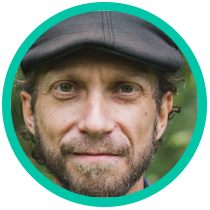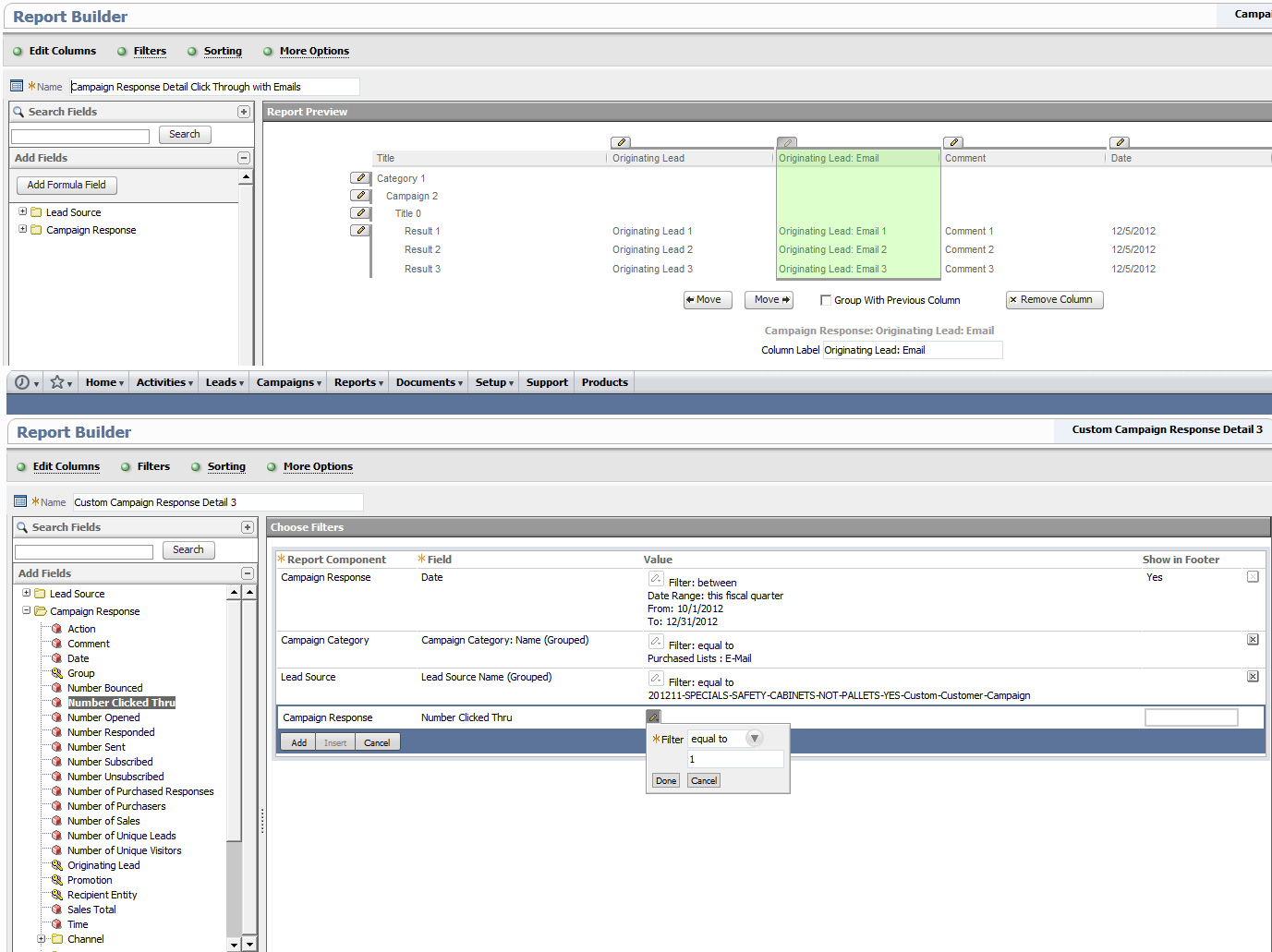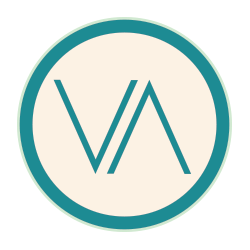Campaigns>Reports>Campaign Response
Now, view the “detailed” report. The default fields and filters were not informative enough for me so I customized a few things into a custom campaign response detail report. “Campaign Response Detail Click Through with Emails”
The general overall report I need clickthrough percentages and the like, but on the detailed report I only need to show entries that clicked though. Once your columns are set to your liking (I simply added Originating Lead: Email), use the Filters subtab and go to Campaign Reponse>Number Clicked Thru and set that filter to Equal to 1, add, then save. Then you can set your Sorting option to any field and sort order. I used date AscedningNow your detailed report is only showing you the emails of the people who actually clicked through to specific url on your email template. This can then be used to send another, more targeted, blast to those who showed interested, but did not convert (yet!) You can then email the report to your boss directly through NetSuite, or create a .csv file and send.
The only problem I had was to then associate my saved detailed report for use on a different campaign or the same once logged out ???