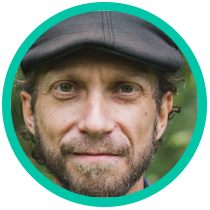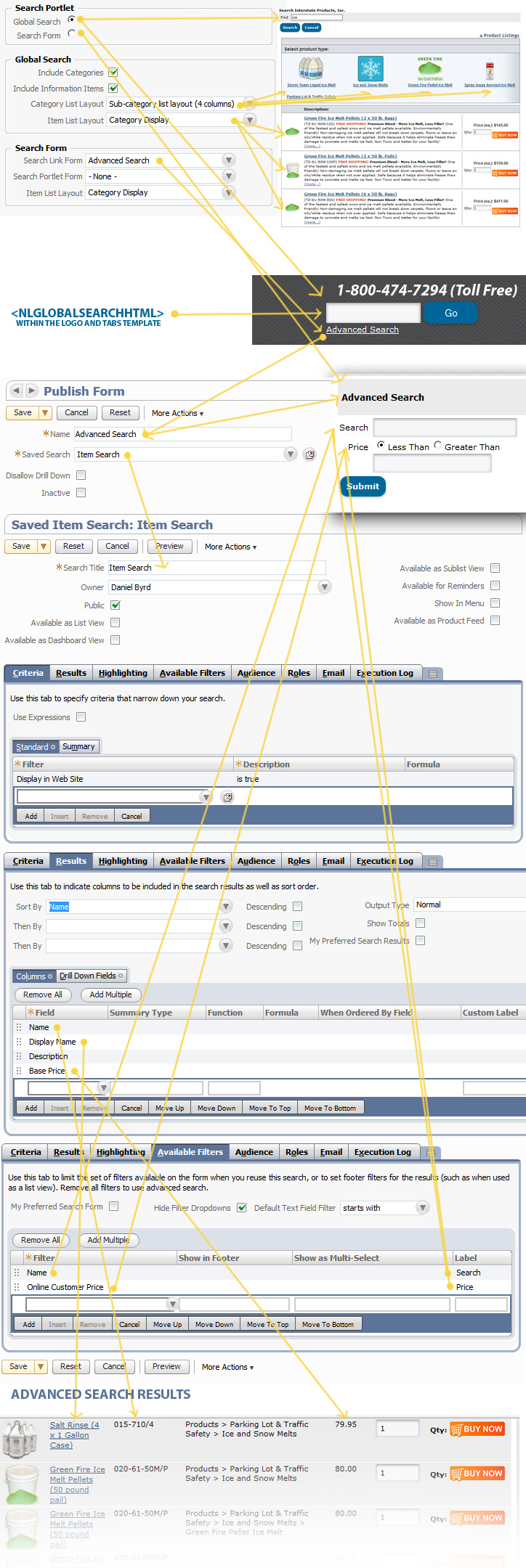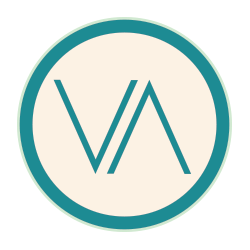NetSuite Global Search can be easily added to a NetSuite theme by adding <NLGLOBALSEARCHHTML> to the Logo and Tabs template (wich I used NetSuite tags within).
NetSuite Advanced Search can be done by creating a Saved Item Search (other saved searches like activity, company, competitor, contact, customer, document, entity, event, first site visit, group, information item, inventory number, message, online lead form, phone call, pricing, server script log, shopping cart, system note, task, transaction, units type, user note, and vendor are used in other tutorials.) You can set the filter criteria to Display in Webstore is True, Inactive is false, Store Display Name is not empty, etc. to control the filtered outcome of the advanced search. You can customize the results by manipulating the Results subtab to include rows you'd like included: like store display thumbnail, store display name, category, base price, etc. I set the Available Filters subtab to include Name and Price. I also selected to hide filtre dropdowns to create a simple price filter for lesser than or greater than the specified amount.
REPORTS > SAVED SEARCHES > ALL SAVED SEARCHES > NEW
Then, create a Search Form (WEBSITE > PUBLISHING > PUBLISH FORMS > NEW)
Name the Search Form (this name will appear as the text link below the global search <NLGLOBALSEARCHHTML> )
and associate with the Saved Item Search from above.
The newly created Form will then use the Saved Item Search to make the advanced search. You can include the form itself within a portlet or use the link below the global search to take the user to the advanced search page.